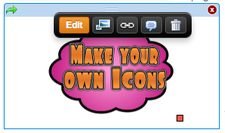Use Comic Life to customize your own icons
- If you are not familiar with using Comic Life, refer to my Comic Life page. I have examples and handouts to give you tips on Comic Life creations.
- Open Comic Life 2 and choose a template.
- Drag in pictures, images, or speech bubbles, lettering, or text to create an icon.
- Use the Mac screen capture feature (command-shift-4) to create an "Image" file you can use on Weebly.
- Drag the "Picture" feature onto your Weebly page and upload the Image you just created using the screen shot feature.
- You can then link that to another page on your Website, or to an external website.
Directions with Pictures...
|
Create your icon in Comic Life 2 and take a screen shot (command-shift-4). It will automatically save as an Image file on your desktop.
|
Drag the Picture onto your Weebly page. Then click Upload and find the picture file on your desktop. |
When you mouse over the icon in Weebly, you can click the Link button to make your icon an active Link.
|