2011 Reading Tests for 3-5 Grade
|
|
| ||||||
Reading tests in Smart Notebook with Double Page Viewer
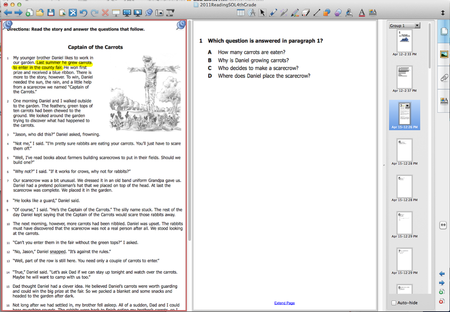
Smart Notebook allows you to view pages side by side in a Double Page Viewer. This feature is especially attractive for creating a reading test. You can extend the page and it allows you to scroll the passage up and down. Students can highlight and underline while still being able to view the questions on the right. You can use the Pin icon to pin the page down so the passage remains on the left hand side while you can advance the questions on the right side.
How did I create it?
I went online and found a .pdf file of the Released Test I wanted. Then I took screen shots (command-control-shift-4 on a Mac will copy a selection) of the reading passage. You can paste that selection on the Notebook page. Sometimes I had to take 2 or 3 different screen shots and place them together on the same page. In that case, highlight all of the screen shots and group them together in Notebook. Then you can resize them altogether to keep the proportions the same. I also suggest locking the image down so it doesn't move around on students. Then I took screen shots of each of the questions and pasted them on their own individual page in Notebook. You will probably need to resize them and lock them down.
How did I create it?
I went online and found a .pdf file of the Released Test I wanted. Then I took screen shots (command-control-shift-4 on a Mac will copy a selection) of the reading passage. You can paste that selection on the Notebook page. Sometimes I had to take 2 or 3 different screen shots and place them together on the same page. In that case, highlight all of the screen shots and group them together in Notebook. Then you can resize them altogether to keep the proportions the same. I also suggest locking the image down so it doesn't move around on students. Then I took screen shots of each of the questions and pasted them on their own individual page in Notebook. You will probably need to resize them and lock them down.


